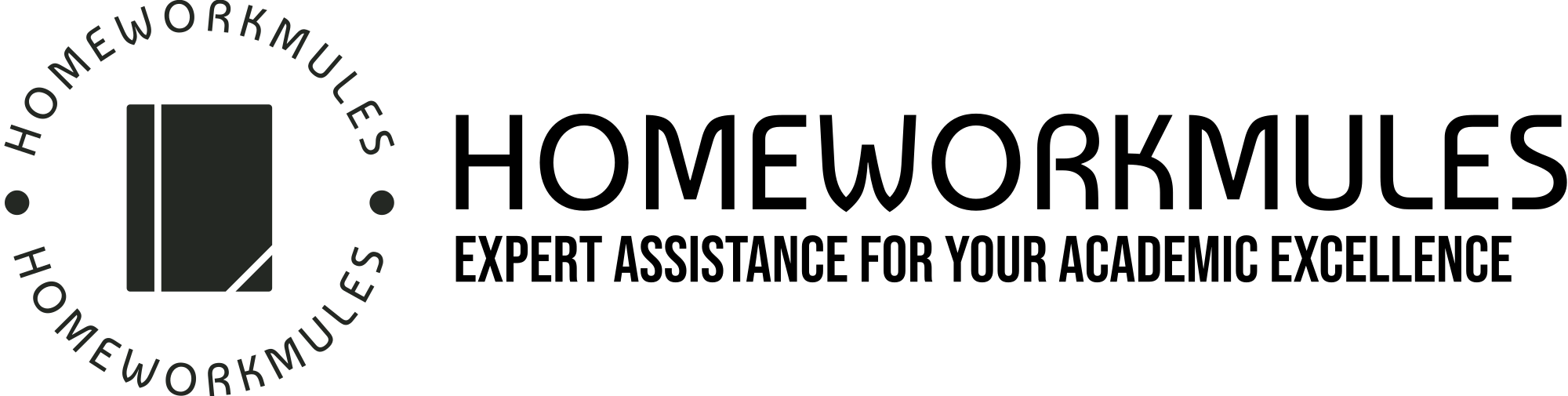milestone 6
Peer Review
If you submitted your Milestone 5 assignment on time, you should have received one peer review to complete at the start of Module 6. If you do not see a peer review to complete or if you have other questions, please contact your instructor as soon as possible.
Begin by reading pages 6.12 through 6.14 in your webtext on the peer-review process.
Then view the following video on how to leave peer review feedback. (Links to an external site.)
Peer Reviews (Links to an external site.) from Instructure Community (Links to an external site.) on Vimeo (Links to an external site.). [Video: 3:07 minutes]. Closed Captioned.
Assignment Instructions
Step 1: Read Your Peer’s Milestone 5 Submission and Review the Rubric
Go to the assignment submission page for Milestone 5 and look for Assigned Peer Reviews in the top right corner. Click on the student’s submission to get started reading the document. You should also click on “show rubric” in the upper-right hand corner to review the rubric for this assignment.
Step 2: Leave Comments Using the Doc Viewer
You are expected to leave constructive comments for your peer in two places. First, you should leave comments on the document itself using the doc viewer, as shown in the video above. You should use the highlight, text, and comments tools to “mark up” your peer’s document with feedback as if you were writing on their paper copy with a pen. Do not focus on little details like writing errors, typos, or APA style. Instead, your comments should focus on the content, making sure to address the following:
- Is their introduction paragraph clear? Does it grab your attention?
- Is the thesis statement clear, concise, and argumentative? Is it in the correct location as the last sentence of the introduction?
- Does the outline seem clearly organized and do all of the body paragraphs relate back to the topic?
- Do they have enough evidence to support their argument? Did they use appropriates sources to back up their supporting details?
- Does their explanation of evidence make sense and relate back to their thesis?
Guidelines for giving constructive feedback:
- Give positive feedback about things done well or liked very much, and explain why.
- Give critical feedback with the goal of helping your peer improve the quality of their research and writing.
- Use the rubric to guide the important points of your feedback.
- Ask questions when you are unsure of your peer’s thoughts or intent.
Step 3: Leave Summary Comments in the Comments Box
Once you’ve completed your “mark up” of your peer’s work, you will leave some summary comments in the “Add a Comment” box on the right-hand side of the screen. Your summary comments must answer the following four questions:
- What was the strongest part of their submission?
- What aspects of the introduction do they need to work on?
- What aspects of their outline do they need to work on?
- What did you learn by reading their submission?
Step 4: Complete the Rubric
Click “show rubric” in the upper-right hand corner of the page and complete the attached rubric by clicking on a box in each of the categories. Don’t worry that this score will impact your peer’s course grade, your rubric score will be overridden by the instructor’s rubric score. However, it is still important to click through the rubric as part of your evaluation of your peer’s work. Once you click “save” on the rubric, you cannot re-enter it to change your choices, so be sure you finished clicking all of the rubric rows before clicking save.
Once you have completed all required steps, your assigned peer review in Milestone 5 should include a “check mark” icon next to it rather than an exclamation point, as shown here:
Submission Instructions
By Sunday night of Module 6 make sure you have completed the following required pieces of Milestone 6 Peer Review:
- Comments on your peer’s document via the document viewer tools (highlight, comment, text)
- Summary comments in the comments box
- Click through the rubric for each category
Evaluation
- This assignment is due Sunday by 11:59 pm ET.
- There is nothing for you to submit to this page. Your peer review will be completed as indicated above.
- This assignment will be evaluated according to the IND301 Milestone 6 Rubric. Make sure to review the rubric before submitting so you know how you will be assessed.
- This assignment is worth 5% of your overall course grade.